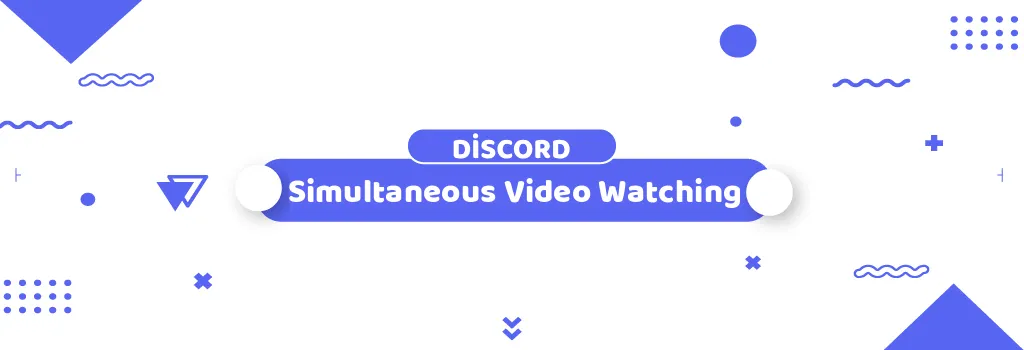In today's interconnected world, virtual hangouts and online gatherings have become increasingly popular. Discord, a leading platform for communication among gaming communities, friends, and colleagues alike, continues to innovate with features like Watch Together. This collaborative tool allows users to watch YouTube videos simultaneously, creating an engaging and interactive experience for everyone involved.
What is Watch Together?
Watch Together is a feature on Discord that facilitates collaborative video watching sessions. It enables users to build a playlist of YouTube videos, where everyone participating can contribute to the selection. Watch Together takes care of video syncing, eliminating the need for manual coordination when starting each video.
Starting Watch Together in Discord
Launching Watch Together in Discord is seamless and can be done within a server's voice channel, a direct message (DM), or a group message. Users can explore Activities on Discord for detailed instructions on initiating any Activity. Before starting any Activity on Desktop, it's essential to enable Hardware Acceleration in User Settings for optimal performance.
How to Use Watch Together on Desktop
Adding Videos
Once the Watch Together activity is initiated, users can search for videos using the search bar or browse through the available options. Adding a video to the playlist is as simple as clicking the add button [+] next to the desired video. Additionally, users can paste YouTube video links directly into the search bar to add them to the shared playlist.
Deleting a Video
Removing a video from the playlist is straightforward. Users can click on the trashcan icon next to the video they wish to delete, instantly playing the next video in the queue. Depending on the mode (Hosting or Sharing), certain permissions apply to video deletion.
Hosting or Sharing
By default, the initiator of Watch Together becomes the host. In Hosting mode, the host has control over playback, including play, pause, skip, and delete functions. However, others can still contribute to the playlist. In Sharing mode, all participants have equal control over the playlist and video playback, fostering a more collaborative experience.
Adjusting Your Volume
Volume adjustments are local, meaning each user can control their own audio settings without affecting others. On desktop, users can adjust the video volume using the volume slider within the video player or their device's volume controls. On mobile, the volume icon toggles between mute and unmute, requiring users to adjust their device's volume settings.
How to Use Watch Together on Mobile
Adding and Deleting Videos
On mobile devices, users can search for and add videos to the playlist using the search bar or by browsing available options. Deleting videos from the playlist involves navigating to the Playlist tab, selecting the desired video, and choosing the delete option from the menu.
Hosting and Sharing
Similar to desktop usage, the initiator of the activity serves as the host by default. However, hosts can choose to share playback controls, allowing all participants to contribute to video playback decisions.
Frequently Asked Questions
The FAQ section addresses common queries regarding Watch Together, including:
- Pausing the Video: Explains how pausing works for all users.
- Saved Search History: Describes how search history is saved and utilized.
- Playback Limits: Details the limits on video playback duration.
- Hiding the Activity Launcher: Provides instructions for hiding or removing the activity from servers.
- Language Preferences: Clarifies the language options available for the activity.
- Audio Output Issues: Troubleshooting steps for audio-related problems.
- YouTube Premium: Explains why ads may still appear during Watch Together sessions.
- Reporting Bugs: Guidance on reporting bugs and problems with the activity.
Watch Together on Discord enhances the social experience by enabling synchronized video watching with friends and communities. Whether on desktop or mobile, users can seamlessly create playlists, share control, and enjoy watching YouTube videos together. With its intuitive interface and versatile features, Watch Together adds a new dimension to online interactions on Discord. Start watching together and make every moment more enjoyable with Discord's Watch Together feature!