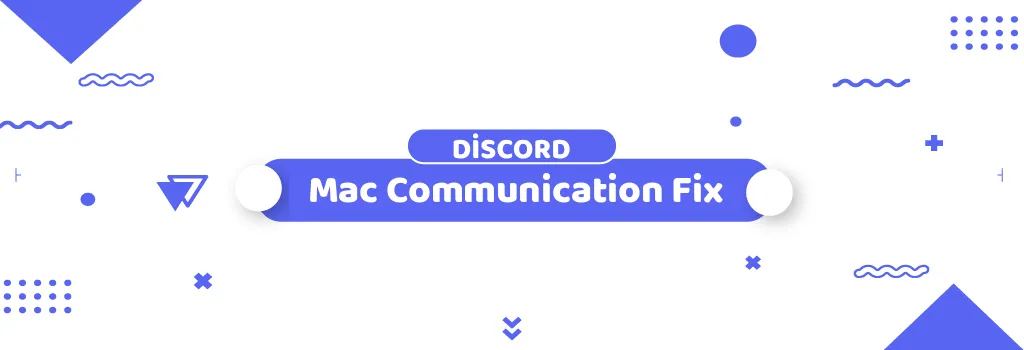In the digital age, communication platforms like Discord have become essential tools for individuals and communities to connect, collaborate, and share experiences. However, encountering installation or update issues can be frustrating, especially for Mac users. In this guide, we'll delve into the common problems faced during Discord installation or updates on macOS and provide step-by-step solutions to resolve them effectively.
Understanding Discord Installation and Update Issues
Before diving into troubleshooting steps, it's crucial to grasp the common issues users encounter during Discord installation or updates on Mac:
-
Endless Update Loop: Some users may experience an endless update process where Discord fails to complete the installation or update, repeatedly attempting without success.
-
Unexplained Installation Errors: Occasionally, users may encounter unexplained errors during the installation process, hindering Discord from being installed or updated successfully.
Reinstalling Discord
One of the primary steps to resolve installation or update issues is to perform a complete reinstallation of Discord. Follow these steps carefully:
-
Close Discord and Terminate Processes: Ensure that Discord is closed properly by using the ⌘+Q shortcut or selecting the Quit option from the menu bar. Use the Mac's Activity Monitor to terminate all Discord processes if necessary.
-
Delete Discord Folders: Navigate to the following directories and delete the Discord folders:
-
~/Library/Application Support/Discord
-
/Library/Application Support/Discord (if present)
-
-
Remove Discord Application: Open Finder, go to the Applications folder, and drag the Discord application to the Trash. Empty the Trash to delete the application completely.
-
Restart Your System: Reboot your Mac to ensure that any residual processes are cleared.
-
Reinstall Discord: Download the latest version of Discord from the official website and install it on your Mac.
Diagnosing Network Issues
If reinstalling Discord doesn't resolve the issue, network configuration problems might be at play. Follow these steps to diagnose and troubleshoot network issues:
-
Set DNS to Google Public DNS: Open System Preferences, navigate to Network, and select the network you're using (e.g., Wi-Fi). Go to Advanced > DNS and add the following DNS server options:
-
8.8.8.8
-
8.8.4.4
-
2001:4860:4860::8888
-
2001:4860:4860::8844 Apply the changes and try relaunching Discord.
-
-
Renew IP Address: In System Preferences > Network, select your network and go to Advanced > TCP/IP. Click on "Renew DHCP Lease," then try relaunching Discord.
Discord is a powerful platform for communication and collaboration, but encountering installation or update issues can disrupt your experience. By following the troubleshooting steps outlined in this guide, you can effectively resolve common Discord installation and update problems on your Mac. Remember to ensure compatibility with your macOS version and seek further assistance from Discord support if needed. With these solutions, you'll be back to enjoying seamless communication on Discord in no time!